Download & Installation
Installation Steps
Download the DMG file
Click the download button above to download the Mask Interview DMG file.
Open and Drag to Applications
Drag the Mask Interview icon to the Applications folder to install it.
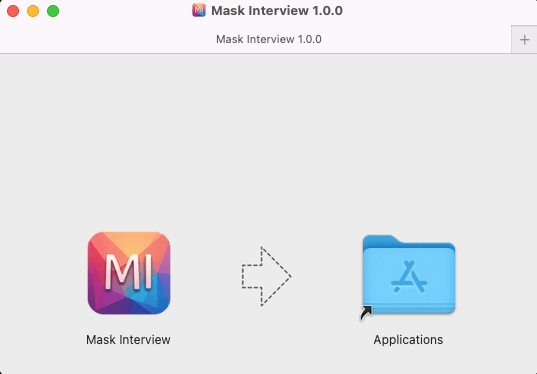
Right-click and Open
Since Mask Interview is from an unidentified developer, you'll need to right-click (or Control+click) on the app in your Applications folder and select "Open" from the context menu. This bypasses the initial security restriction.
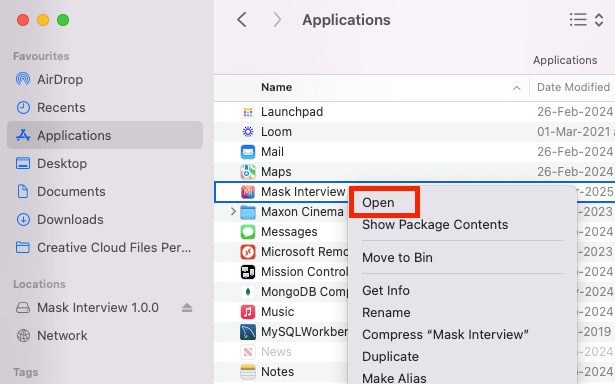
Security Warning
If you see a security warning about "unidentified developer", follow these steps:
- Go to System Preferences > Security & Privacy
- Click the lock icon to make changes (enter your password)
- Click "Open Anyway" next to the message about Mask Interview
- Confirm by clicking "Open" in the dialog that appears
Grant Permissions
Mask Interview needs certain permissions to function properly. Allow access when prompted for:
Troubleshooting
"App is damaged and can't be opened"
Open Terminal and run the following command:
xattr -d com.apple.quarantine /Applications/Mask\ Interview.app
This removes the quarantine attribute that's causing the warning.
App doesn't appear in Security & Privacy
Try opening the app again to trigger the security dialog. If that doesn't work:
- Restart your Mac
- Try opening the app again
- Check if there are any system updates available
Hotkeys not working
Make sure you've granted Accessibility permissions:
- Go to System Preferences > Security & Privacy > Privacy tab
- Select "Accessibility" from the left sidebar
- Click the lock to make changes
- Ensure Mask Interview is checked in the list
Installation Steps
Download the Installer
Click the download button above to download the Mask Interview installer.
Run the Installer
Locate the downloaded EXE file in your Downloads folder and double-click to run it.

Windows Defender Warning
If Windows Defender shows a warning, click "More info" and then "Run anyway" to proceed with installation.

Follow Installation Wizard
Follow the on-screen instructions to complete the installation:
- Click "Next" to begin installation
- Choose installation location (default is recommended)
- Select additional tasks (create desktop shortcut)
- Click "Install" to start the installation process
- Wait for installation to complete
- Click "Finish" to exit the installer
Grant Permissions
When you first launch Mask Interview, you'll need to grant permissions:
Click "Allow" when prompted by Windows.
Troubleshooting
"Windows protected your PC" warning
If you see this warning:
- Click "Run anyway" to proceed with installation
- If the option doesn't appear, you may need to temporarily disable Windows SmartScreen:
- Go to Windows Security > App & browser control
- Under "Check apps and files", select "Warn" instead of "Block"
- Try installing again
- Remember to turn SmartScreen back on after installation
Installation fails or crashes
Try these steps:
- Select "Windows 8" from the dropdown
- Click Apply and OK
- Try installing again
App doesn't launch after installation
If the app doesn't start:
- Check if Windows Defender or your antivirus is blocking the app
- Add an exception for Mask Interview in your antivirus software
- Make sure your Windows is up to date
- Try reinstalling the application